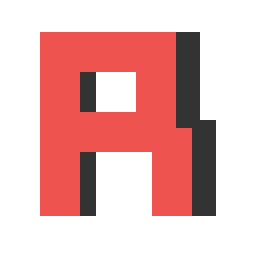
Component
Component in runtime
Rinokit just follows the standard of HTML and Web Component for building a component. So if you know how to use a web component. You are having more advantages for building a web page with Rinokit.
Example:
/src/preloads/preload.tot:
<d:js>
import Rino from 'rinokit';
const rino = new Rino();
<d:js>
<d:css>
</d:css>
/src/components/component-name.tot:
You must use template tag <template></template> and id component-name for component.
You don't have to place them multiple times. You only need one template for one component in a page.
The template is going to be hidden by default.
<d:html>
<template id="componentName">
{{ component, componentName2 }}
or
{{ component, componentName2, someId2 }}
<template>
<template id="componentName2">
<template>
</d:html>
<d:css>
some css...
</d:css>
<d:js>
some Javascript...
</d:js>
In single page or single component:
<d:html>
some html...
</d:html>
<d:js>
some Javascript...
async function addSomeComponent(target)
{
const element = rino.buildComponent("componentName", "someId");
target.append(element);
}
</d:js>
<d:css>
some CSS...
</d:css>
In the example, from {{ component, componentName2, someId2 }},
component indicates that it is a component, componentName2 indicates the name of component,
and someId2 is id for component.
You can skip id part then it will be {{ component, componentName2 }}.
Child component's ID is added like: parentId-childId.
This feature help us to create a unique ID for all the component and we can manipulate them better.
In case of example the id of {{ component, componentName2, someId2 }} is someId-someId2.
If you want to render a component again, you can just build the component again and replace the old component with a new one. And this is just efficient as you are controlling your page by small size, just like the popular web frameworks.